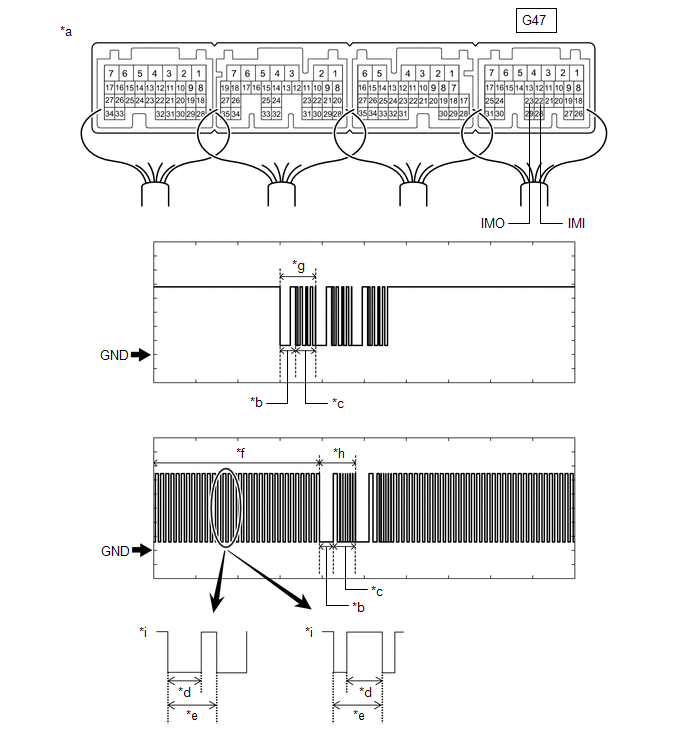Toyota Avalon (XX50): Dtc Check / Clear. How To Proceed With Troubleshooting. Immobiliser System does not Operate Properly
Dtc Check / Clear
DTC CHECK / CLEAR
NOTICE:
- When DTC is output, be sure to confirm and record.
- DTCs may have been stored due to problems unrelated to the steering lock
function. Be sure to confirm and record any DTCs output for other
systems.
- When using the Techstream with the power switch off, connect the
Techstream to the DLC3 and turn a courtesy light switch on and off at
intervals of 1.5 seconds or less until communication between the
Techstream and the vehicle begins. Then select the vehicle type under
manual mode and enter the following menus: Body Electrical / Smart Key.
While using the Techstream, periodically turn a courtesy light switch on
and off at intervals of 1.5 seconds or less to maintain communication
between the Techstream and the vehicle.
- The steering lock ECU (steering lock actuator or upper bracket assembly)
does not store history DTCs. If any DTCs are output, confirm and record
them as soon as possible. Do not turn the power switch off or clear the
DTCs until the DTCs are confirmed and recorded.
CHECK FOR DTC
(a) Connect the Techstream to the DLC3.
(b) Turn the power switch on (IG).
(c) Turn the Techstream on.
(d) Enter the following menus: Body Electrical / Smart Key / Trouble Codes.
Body Electrical > Smart Key > Trouble Codes
(e) Enter the following menus: Body Electrical / Power Source Control / Trouble Codes.
Body Electrical > Power Source Control > Trouble Codes
(f) Enter the following menus: Powertrain / Hybrid Control / Trouble Codes.
Powertrain > Hybrid Control > Trouble Codes
(g) Check for DTCs.
Click here 
HINT:
- The steering lock system DTCs are output from the steering lock ECU
(steering lock actuator or upper bracket assembly) via the certification
ECU (smart key ECU assembly).
- When any DTC is not output and security indicator light does not blink, problems may be caused by the following:
- Open in TC circuit between DLC3 connector and related ECU
- Malfunction of related ECU
CLEAR DTC
(a) Connect the Techstream to the DLC3.
(b) Turn the power switch on (IG).
(c) Turn the Techstream on.
(d) Enter the following menus: Body Electrical / Smart Key / Trouble Codes.
Body Electrical > Smart Key > Clear DTCs
(e) Enter the following menus: Body Electrical / Power Source Control / Trouble Codes.
Body Electrical > Power Source Control > Clear DTCs
(f) Enter the following menus: Powertrain / Hybrid Control / Trouble Codes.
Powertrain > Hybrid Control > Clear DTCs
(g) Clear the DTCs.
How To Proceed With Troubleshooting
CAUTION / NOTICE / HINT
NOTICE:
- Do not perform "Smart Code Reset" (all key ID erasure) until all
malfunctions and symptoms have been confirmed and resolved. If all key
ID erasure is performed without confirming or resolving malfunctions,
key registration will be unable to be performed, resulting in
unnecessary part replacement.
- Make sure that the smart key system has not been disabled by a customize setting.
HINT:
- Replace parts related to the wireless door lock control system and smart key system according to the inspection procedure.
- If the wireless door lock control system and smart key system do not
operate, check the customize settings and make sure that the wireless
door lock control system and smart key system are not disabled.
- The wireless door lock control system and smart key system primarily use the following systems.
- Power door lock control system
- Wireless door lock control system
- Smart key system (for Entry Function, HV Model)
- Smart key system (for Start Function, HV Model)
- Steering lock function
- Immobiliser function
- If 2 or more electrical key transmitter sub-assemblies are registered to
the system, make sure to perform troubleshooting with all of them.
PROCEDURE
|
1. | VEHICLE BROUGHT TO WORKSHOP |
(a) Confirm how the vehicle was brought to the workshop.
- Vehicle was driven.
- Vehicle was towed.
HINT:
The cause of the malfunction may be narrowed down by confirming whether the vehicle was driven or towed.
|
NEXT |
 | |
| 2. |
CUSTOMER PROBLEM ANALYSIS |
HINT:
- In troubleshooting, confirm that the problem symptoms have been
accurately identified. Preconceptions should be discarded in order to
make an accurate judgment. To clearly understand what the problem
symptoms are, it is extremely important to ask the customer about the
problem and the conditions at the time the malfunction occurred.
- Gather as much information as possible for reference. Past malfunctions that seem unrelated may also help in some cases.
- The following 5 items are important points for problem analysis:
|
What |
Vehicle model, system name |
|
When |
Date and time, frequency, whether the problem occurred recently or has been occurring for a long time
|
|
Where |
Whether the problem occurs at specified location |
|
Under what conditions? |
Whether the doors were locked or unlocked, whether the power switch was on (IG), whether the hybrid control system was starting
|
|
How did it happen? |
Ask the customer for details about the vehicle operating conditions, environment and malfunction.

|
|
NEXT |
 | |
(a) Measure the auxiliary battery voltage with the power switch off.
Standard Voltage:
11 to 14 V
HINT:
- A simple method to determine whether the auxiliary battery is depleted is to operate the horn.
- If the auxiliary battery voltage is below 11 V, recharge or replace the auxiliary battery.
(b) Check for blown fuses, open or
shorted wire harnesses, improperly connected connectors and other
problems in areas that can be visually inspected.
(c) Check the connection of each connector and check them for deformation or damage.
|
NEXT |
 | |
| 4. |
CHECK DTCS AND SAVE OPERATION HISTORY |
(a) Using the Techstream, enter the following menus: System Select / Health Check
HINT:
- If DTCs are output, perform troubleshooting for the DTCs.
- Save all output DTCs and operation history.
- Operation history can also be checked using the Utility menu of the Techstream.
Click here 
|
Result | Proceed to |
|
No DTCs are output | A |
|
Wireless door lock system and smart key system DTCs are output |
B |
| DTCs other than wireless door lock system and smart key system DTCs are output |
C |
| B |
 | GO TO DIAGNOSTIC TROUBLE CODE CHART |
| C |
 | GO TO DIAGNOSTIC TROUBLE CODE CHART |
|
A |
 | |
| 5. |
CHECK PROBLEM SYMPTOMS |
(a) Based on the customer problem analysis, check the problem symptoms.
Click here 
|
Result | Proceed to |
|
The problem symptom can be confirmed |
A |
| The problem symptom cannot be confirmed |
B |
| B |
 | GO TO CHECK FOR INTERMITTENT PROBLEMS |
|
A |
 | |
(a) Use the following customize setting methods to confirm that the smart key system is enabled.
Check the customize settings.
Click here

(b) Use the following customize setting methods to confirm that the wireless door lock system is enabled.
- Using the Techstream
- Using the multi-display
Check the customize settings.
Click here

HINT:
- Even when the smart key system is disabled by a customize setting, the
hybrid control system can be started by an emergency key operation.
- If the smart key system or wireless door lock control system is
disabled, all entry and start functions or wireless functions will not
operate.
|
Result | Proceed to |
|
Wireless door lock control system and smart key system are enabled |
A |
| Smart key system is disabled |
B |
| Wireless door lock system is disabled |
C |
| B |
 | GO TO CUSTOMIZE PARAMETERS |
| C |
 | GO TO CUSTOMIZE PARAMETERS |
|
A |
 | |
| 7. |
CHECK POWER DOOR LOCK CONTROL SYSTEM |
(a) Check the power door lock control system.
Click here 
|
Result | Proceed to |
|
Power door lock control system operates properly |
A |
| Power door lock control system does not operate properly |
B |
| B |
 | GO TO POWER DOOR LOCK CONTROL SYSTEM (HOW TO PROCEED WITH TROUBLESHOOTING) |
|
A |
 | |
| 8. |
CHECK WIRELESS DOOR LOCK CONTROL SYSTEM |
(a) Check the wireless door lock control system.
Click here

|
Result | Proceed to |
|
All functions operate properly |
A |
| Wireless lock/unlock functions do not operate (entry and start functions also do not operate) |
B |
| Wireless lock/unlock functions do not operates (entry and start functions operate) |
C |
| Only luggage door open function does not operate |
D |
| Door ajar warning function does not operate |
E |
| Answer-back function does not operate |
F |
| Door locks or unlocks, even though wireless lock/unlock function was not operated |
G |
| B |
 |
GO TO SMART KEY SYSTEM (for Entry Function, HV Model) (All door entry
lock/unlock functions and wireless functions do not operate) |
| C |
 | REPLACE ELECTRICAL KEY TRANSMITTER SUB-ASSEMBLY |
| D |
 | GO TO LUGGAGE COMPARTMENT DOOR OPENER SYSTEM (HOW TO PROCEED WITH TROUBLESHOOTING) |
| E |
 | GO TO LIGHTING SYSTEM (Front/Rear Door Courtesy Switch Circuit) |
| F |
 | GO TO WIRELESS DOOR LOCK CONTROL SYSTEM (No Answer-Back) |
| G |
 | GO TO POWER DOOR LOCK CONTROL SYSTEM (Improper Operation) |
|
A |
 | |
| 9. |
CHECK SMART KEY SYSTEM (for Entry Function, HV Model) |
(a) Check the smart key system (for Entry Function, HV Model).
Click here

|
Result | Proceed to |
|
All functions operate properly |
A |
| Entry lock/unlock functions do not operate for all doors (wireless function also does not operate) |
B |
| Entry lock/unlock functions do not operate for all doors (wireless function operates)) |
C |
| Entry lock/unlock functions do not operate only for driver side door |
D |
| Entry lock/unlock functions do not operate only for front passenger side door |
E |
| Entry lock function does not operate only for driver side door (unlock function operates) |
F |
| Entry lock function does not operate only for passenger side door (unlock function operates) |
G |
| Entry unlock function does not operate only for driver side door (lock function operates) |
H |
| Entry unlock function does not operate only for passenger side door (lock function operates) |
I |
| Luggage door open function does not operate |
J |
| Luggage lock-in prevention function does not operate (Luggage door does not open) |
K |
| Smart key system exterior warning and answer-back buzzer do not sound |
L |
| Smart key system interior warning does not sound |
M |
| B |
 |
GO TO SMART KEY SYSTEM (for Entry Function, HV Model) (All door entry
lock/unlock functions and wireless functions do not operate) |
| C |
 |
GO TO SMART KEY SYSTEM (for Entry Function, HV Model) (All Door Entry
Lock/Unlock Functions do not Operate, but Wireless Functions Operate) |
| D |
 | GO TO SMART KEY SYSTEM (for Entry Function, HV Model) (Driver Side Door Entry Lock and Unlock Functions do not Operate) |
| E |
 |
GO TO SMART KEY SYSTEM (for Entry Function, HV Model) (Front Passenger
Side Door Entry Lock and Unlock Functions do not Operate) |
| F |
 | GO TO SMART KEY SYSTEM (for Entry Function, HV Model) (Driver Side Door Entry Lock Function does not Operate) |
| G |
 | GO TO SMART KEY SYSTEM (for Entry Function, HV Model) (Front Passenger Side Door Entry Lock Function does not Operate) |
| H |
 | GO TO SMART KEY SYSTEM (for Entry Function, HV Model) (Driver Side Door Entry Unlock Function does not Operate) |
| I |
 | GO TO SMART KEY SYSTEM (for Entry Function, HV Model) (Front Passenger Side Door Entry Unlock Function does not Operate) |
| J |
 |
GO TO SMART KEY SYSTEM (for Entry Function, HV Model) (Luggage
Compartment Door Entry Unlock Function does not Operate when Key is
Outside Luggage Compartment) |
| K |
 | GO TO SMART KEY SYSTEM (for Entry Function, HV Model) (Key Luggage Compartment Lock-in Prevention Function does not Operate) |
| L |
 | GO TO SMART KEY SYSTEM (for Entry Function, HV Model) (Entry Exterior Alarm and Answer-back Buzzer do not Sound) |
| M |
 | GO TO SMART KEY SYSTEM (for Entry Function, HV Model) (Entry Interior Alarm does not Sound) |
|
A |
 | |
| 10. |
CHECK SMART KEY SYSTEM (for Start Function, HV Model) |
(a) Check the smart key system (for Start Function, HV Model).
Click here

Hybrid control system was started
|
Result | Proceed to |
|
All functions operate properly |
A |
| Power
source mode changing function does not operate correctly (power source
mode cannot be changed to on (ACC), but can be changed to on (IG)) |
B |
| Steering lock function does not operate |
C |
| Security indicator light does not blink |
D |
Hybrid control system was not start
|
Result | Proceed to |
|
Push-button start function does not operate |
E |
| Immobiliser function does not operate |
F |
| Steering wheel cannot be unlocked |
G |
| Power source mode changing function does not operate (power source mode cannot be changed to on (ACC) or on (IG)) |
H |
| Power source mode changing function does not operate correctly (power source mode can be changed to on (ACC), but not on (IG)) |
I |
| Immobiliser function does not operate (security indicator light does not turn off) |
J |
| B |
 | GO TO SMART KEY SYSTEM (for Start Function, HV Model) (Power Source Mode does not Change to ON (ACC)) |
| C |
 | GO TO SMART KEY SYSTEM (for Start Function, HV Model) (Steering Lock does not Lock) |
| D |
 | GO TO SMART KEY SYSTEM (for Start Function, HV Model) (Security Indicator Light Does not Blink) |
| E |
 | GO TO SMART KEY SYSTEM (for Start Function, HV Model) (Power Source Mode does not Change to ON (READY)) |
| F |
 | GO TO SMART KEY SYSTEM (for Start Function, HV Model) (Immobiliser System does not Operate Properly) |
| G |
 | GO TO SMART KEY SYSTEM (for Start Function, HV Model) (Unable to Unlock Steering Wheel (Hybrid Control System cannot Start)) |
| H |
 | GO TO SMART KEY SYSTEM (for Start Function, HV Model) (Power Source Mode does not Change to ON (IG and ACC)) |
| I |
 | GO TO SMART KEY SYSTEM (for Start Function, HV Model) (Power Source Mode does not Change to ON (IG)) |
| J |
 | GO TO SMART KEY SYSTEM (for Start Function, HV Model) (Immobiliser System does not Operate Properly) |
|
A |
 | |
| 11. |
CHECK ELECTRICAL KEY REGISTRATION FUNCTION |
(a) Check the electrical key registration function.
Click here

|
Result | Proceed to |
|
Electrical key registration function operates properly |
A |
| Cannot register new keys |
B |
| Cannot register additional keys |
C |
| Additional key registration display is not displayed |
D |
| A |
 | USE SIMULATION METHOD TO CHECK |
| B |
 | GO TO SMART KEY SYSTEM (for Start Function, HV Model) (New Key cannot be Registered) |
| C |
 | GO TO SMART KEY SYSTEM (for Start Function, HV Model) (Additional Key cannot be Registered) |
| D |
 | GO TO SMART KEY SYSTEM (for Start Function, HV Model) (New Key Registration Warning Message is not Displayed) |
Immobiliser System does not Operate Properly
DESCRIPTION
The immobiliser
function compares the ID code that is registered in the certification
ECU (smart key ECU assembly) with the ID code of the transponder chip
that is embedded in the electrical key transmitter sub-assembly.
WIRING DIAGRAM
Click here 
CAUTION / NOTICE / HINT
NOTICE:
- When using the Techstream with the power switch off, connect the
Techstream to the DLC3 and turn a courtesy light switch on and off at
intervals of 1.5 seconds or less until communication between the
Techstream and the vehicle begins. Then select the vehicle type under
manual mode and enter the following menus: Body Electrical / Smart Key.
While using the Techstream, periodically turn a courtesy light switch on
and off at intervals of 1.5 seconds or less to maintain communication
between the Techstream and the vehicle.
- The smart key system (for Start Function, HV Model) uses the LIN
communication system. Inspect the communication function by following
How to Proceed with Troubleshooting. Troubleshoot the smart key system
(for Start Function, HV Model) after confirming that the communication
systems are functioning properly.
Click here 
- Before replacing the hybrid vehicle control ECU or certification ECU (smart key ECU assembly), refer to Registration.
Click here 
- After repair, confirm that no DTCs are output by performing "DTC Output Confirmation Operation".
- Make sure that no DTCs are output. If any DTCs are output, proceed to the Diagnostic Trouble Code Chart.
HINT:
If an
immobiliser function or hybrid control system DTC is output, first
perform troubleshooting for the immobiliser function or hybrid control
system DTC.
PROCEDURE
(a) Check for DTCs.
Body Electrical > Smart Key > Trouble Codes Powertrain > Hybrid Control > Trouble Codes
|
Result | Proceed to |
|
DTCs are not output | A |
|
DTCs are output | B |
| B |
 | GO TO DIAGNOSTIC TROUBLE CODE CHART |
|
A |
 | |
| 2. |
CHECK WHETHER HYBRID CONTROL SYSTEM STARTS |
(a) Check that the hybrid control system starts within 5 seconds of the power switch being turned on (READY).
OK:
Hybrid control system starts normally.
| OK |
 | USE SIMULATION METHOD TO CHECK |
|
NG |
 | |
| 3. |
CHECK HYBRID VEHICLE CONTROL ECU (TERMINAL IMI AND IMO) |
(a) Using an oscilloscope, check the waveform.
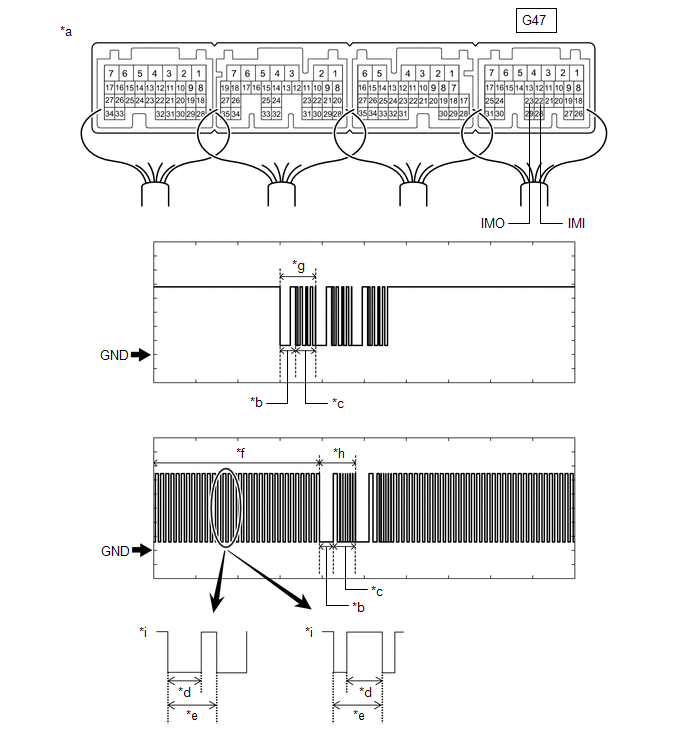
|
*a | Component with harness connected
(Hybrid Vehicle Control ECU) |
*b | Approximately 160 ms. |
|
*c | Approximately 270 ms. |
*d | Approximately 40 ms. |
|
*e | Approximately 60 ms. |
*f | Waveform 1 |
|
*g | Waveform 2 |
*h | Waveform 3 |
|
*i | Waveform 1 (detail) |
- | - |
NOTICE:
The waveform shown in the illustration is an example for reference only. Noise, chattering, etc. are not shown.
OK:
|
Tester Connection | Condition |
Tool Setting | Specified Condition |
|
G47-23 (IMO) - Body ground |
Within
3 seconds of hybrid control system start or within 3 seconds of power
switch turned on (IG) after auxiliary battery cable disconnected and
reconnected | 2 V/DIV., 500 ms./DIV. |
Pulse generation (See waveform 2) |
|
G47-22 (IMI) - Body ground |
Within
3 seconds of hybrid control system start or within 3 seconds of power
switch turned on (IG) after auxiliary battery cable disconnected and
reconnected | 2 V/DIV., 500 ms./DIV. |
Pulse generation (See waveform 1 and 3) |
|
Result | Proceed to |
|
Normal waveform | A |
|
Waveform 1 is not output, or has abnormal wavelength or shape |
B |
| Waveform 2 is not output, or has abnormal wavelength or shape |
C |
| Waveform 3 is not output, or has abnormal wavelength or shape |
D |
| B |
 | GO TO STEP 6 |
| C |
 | REPLACE HYBRID VEHICLE CONTROL ECU |
| D |
 | GO TO STEP 7 |
|
A |
 | |
| 4. |
REGISTER ECU COMMUNICATION ID |
(a) Register the ECU communication ID codes.
Click here 
|
NEXT |
 | |
| 5. |
CHECK WHETHER HYBRID CONTROL SYSTEM STARTS |
(a) Check that the hybrid control system starts.
OK:
Hybrid control system starts normally.
| OK |
 | END (COMMUNICATION ID REGISTRATION WAS DEFECTIVE) |
| NG |
 | GO TO STEP 7 |
| 6. |
CHECK HARNESS AND CONNECTOR (CERTIFICATION ECU (SMART KEY ECU ASSEMBLY) - HYBRID VEHICLE CONTROL ECU) |
(a) Disconnect the A10 certification ECU (smart key ECU assembly) connector.
(b) Disconnect the G47 hybrid vehicle control ECU connector.
(c) Measure the resistance according to the value(s) in the table below.
Standard Resistance:
|
Tester Connection | Condition |
Specified Condition |
|
A10-3 (EFII) - G47-23 (IMO) |
Always | Below 1 Ω |
|
A10-3 (EFII) or G47-23 (IMO) - Other terminals and body ground |
Always | 10 kΩ or higher |
|
A10-4 (EFIO) - G47-22 (IMI) |
Always | Below 1 Ω |
|
A10-4 (EFIO) or G47-22 (IMI) - Other terminals and body ground |
Always | 10 kΩ or higher |
| OK |
 | GO TO STEP 7 |
| NG |
 | REPAIR OR REPLACE HARNESS OR CONNECTOR |
| 7. |
REPLACE CERTIFICATION ECU (SMART KEY ECU ASSEMBLY) |
(a) Replace the certification ECU (smart key ECU assembly) with a new one.
Click here 
|
NEXT |
 | |
| 8. |
REGISTER RECOGNITION CODE |
(a) Register the recognition codes to the ECUs.
Click here 
|
NEXT |
 | |
| 9. |
REGISTER ECU COMMUNICATION ID |
(a) Register the ECU communication ID codes.
Click here 
|
NEXT |
 | |
| 10. |
CHECK WHETHER HYBRID CONTROL SYSTEM STARTS |
(a) Check that the hybrid control system starts.
OK:
Hybrid control system starts normally.
| OK |
 | END (CERTIFICATION ECU (SMART KEY ECU ASSEMBLY) WAS DEFECTIVE) |
| NG |
 | GO TO HYBRID CONTROL SYSTEM |